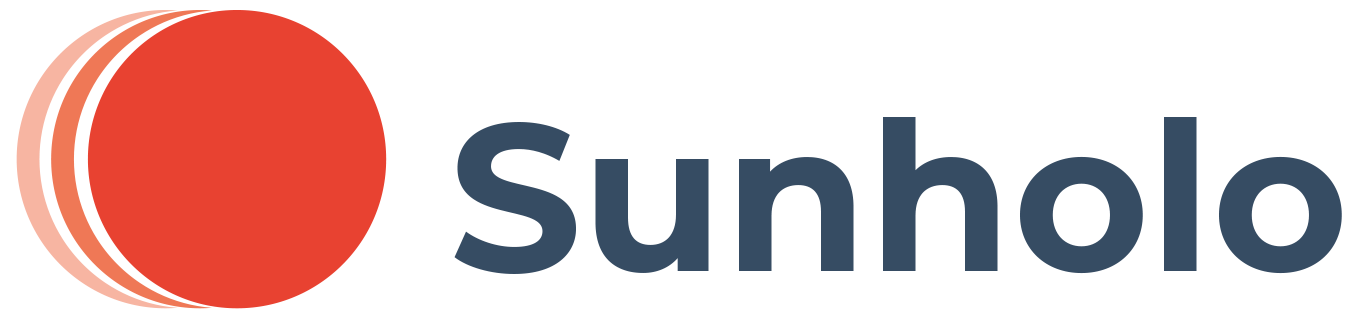Model Context Protocol (MCP) Integration
This document explains how to integrate Sunholo VACs (Virtual Agent Computers) with Claude Desktop and Claude Code using the Model Context Protocol (MCP). Sunholo provides a flexible, extensible MCP integration system that allows you to expose VAC functionality and add custom tools for AI applications.
Overview
Model Context Protocol (MCP) is a standard that allows AI applications to interact with external systems through a set of tools. Sunholo's MCP integration provides:
- Easy Integration: Simple setup for Claude Desktop and Claude Code
- Built-in VAC Tools: Automatic access to all Sunholo VAC functionality
- Custom Tools: Add your own tools using decorators or programmatically
- Multiple Deployment Options: Standalone servers, FastAPI integration, or remote servers
Quick Start
1. Basic FastAPI MCP Server
The simplest way to get started is using the create_app_with_mcp helper:
from sunholo.agents.fastapi import VACRoutesFastAPI
async def my_interpreter(question, vector_name, chat_history, callback, **kwargs):
"""Your VAC interpreter logic here."""
return {"answer": f"Response to: {question}", "source_documents": []}
# One line setup with MCP server
app, vac_routes = VACRoutesFastAPI.create_app_with_mcp(
title="My VAC App",
stream_interpreter=my_interpreter
)
# Add custom tools
@vac_routes.add_mcp_tool
async def my_custom_tool(param: str) -> str:
return f"Processed: {param}"
if __name__ == "__main__":
import uvicorn
uvicorn.run(app, host="0.0.0.0", port=8000)
This gives you immediate access to:
vac_stream- Stream responses from VACsvac_query- Query VACs (non-streaming)list_available_vacs- List all configured VACsget_vac_info- Get VAC configuration details
2. Adding Custom Tools with Decorators
Create your own MCP server with custom tools:
#!/usr/bin/env python3
from sunholo.mcp.extensible_mcp_server import create_mcp_server, mcp_tool
# Global tool registration using decorators
@mcp_tool("get_weather", "Get weather information")
async def get_weather(city: str) -> str:
"""Get weather for a city."""
# Your weather logic here
return f"Weather in {city}: Sunny, 22°C"
@mcp_tool("calculate", "Perform calculations")
async def calculate(expression: str) -> str:
"""Safely evaluate math expressions."""
try:
result = eval(expression) # Use a safer parser in production
return f"{expression} = {result}"
except:
return "Invalid expression"
# Create server with built-in VAC tools + custom tools
server = create_mcp_server("my-custom-server", include_vac_tools=True)
if __name__ == "__main__":
server.run()
Install with:
fastmcp install claude-desktop my_custom_server.py --with sunholo[anthropic]
2. FastAPI Integration with Custom Tools
Add MCP tools to your existing FastAPI application:
from sunholo.agents.fastapi import VACRoutesFastAPI
from fastapi import FastAPI
async def my_interpreter(question, vector_name, chat_history, callback, **kwargs):
"""Your VAC interpreter logic."""
return {"answer": f"Response: {question}", "source_documents": []}
# Method 1: Use the helper method (recommended)
app, vac_routes = VACRoutesFastAPI.create_app_with_mcp(
title="My App",
stream_interpreter=my_interpreter
)
# Method 2: Manual setup with existing FastAPI app
# app = FastAPI()
# vac_routes = VACRoutesFastAPI(
# app,
# stream_interpreter=my_interpreter,
# enable_mcp_server=True
# )
# Add tools using decorators
@vac_routes.add_mcp_tool
async def get_server_stats() -> dict:
"""Get server statistics."""
return {"uptime": 3600, "requests": 1234}
@vac_routes.add_mcp_tool("word_count", "Count words in text")
async def count_words(text: str) -> dict:
"""Count words and characters in text."""
return {
"words": len(text.split()),
"characters": len(text)
}
# Add tools programmatically
async def custom_tool(param: str) -> str:
return f"Processing: {param}"
vac_routes.add_mcp_tool(custom_tool, "process_data", "Process data")
# Your app is now available at /mcp endpoint for Claude Desktop remote integration
Available MCP Tools
Once connected, Claude Desktop and Claude Code will have access to these built-in tools:
vac_stream
Stream responses from a Sunholo VAC (asynchronous streaming interface).
Parameters:
vector_name(string): Name of the VAC to interact withuser_input(string): The user's question or inputchat_history(array, optional): Previous conversation historystream_wait_time(float, optional): Time to wait between stream chunks (default: 7)stream_timeout(float, optional): Maximum time to wait for response (default: 120)
vac_query
Query a Sunholo VAC (non-streaming, same as vac_stream but different name for compatibility).
Parameters:
vector_name(string): Name of the VAC to interact withuser_input(string): The user's question or inputchat_history(array, optional): Previous conversation history
list_available_vacs
List all available VAC configurations.
Parameters: None Returns: Array of available VAC names
get_vac_info
Get detailed information about a specific VAC configuration.
Parameters:
vector_name(string): Name of the VAC to get information for
Returns: Dictionary with VAC configuration details (name, LLM, model, etc.)
Installation Options
Option 1: FastMCP CLI (Recommended)
For Claude Desktop:
# Install FastMCP if not already installed
pip install fastmcp
# Navigate to the examples directory
cd examples/
# Install the Sunholo MCP server
fastmcp install claude-desktop sunholo_mcp_server.py --with sunholo[anthropic]
For Claude Code:
# Install the Sunholo MCP server for Claude Code
fastmcp install claude-code sunholo_mcp_server.py --with sunholo[anthropic]
Option 2: Manual Configuration
For Claude Desktop:
-
Install dependencies:
pip install sunholo[anthropic] fastmcp -
Configure Claude Desktop: Edit your configuration file:
- macOS:
~/Library/Application Support/Claude/claude_desktop_config.json - Windows:
%APPDATA%\Claude\claude_desktop_config.json
{
"mcpServers": {
"sunholo-vac": {
"command": "python",
"args": ["/path/to/sunholo-py/examples/sunholo_mcp_server.py"],
"env": {
"VAC_CONFIG_FOLDER": "/path/to/your/vac/config"
}
}
}
} - macOS:
For Claude Code:
Follow the same manual configuration approach as Claude Desktop.
Option 3: Remote MCP Server
For remote deployments, you can run Sunholo as an HTTP MCP server:
1. Deploy Your FastAPI VAC Server
from sunholo.agents.fastapi import VACRoutesFastAPI
routes = VACRoutesFastAPI(enable_mcp_server=True)
# Deploy to your cloud provider
app = routes.app
2. Configure Claude Desktop for Remote MCP
Note: Remote MCP servers require Claude Pro, Team, or Enterprise plans.
- Open Claude Desktop
- Go to Settings > Connectors
- Click "Add custom connector"
- Enter your server URL:
https://your-domain.com/mcp - Complete the authentication flow
- Click "Add"
Advanced Usage
New Features
create_app_with_mcp Helper Method
The create_app_with_mcp class method simplifies MCP setup by handling lifespan management automatically:
from sunholo.agents.fastapi import VACRoutesFastAPI
# This method automatically:
# - Creates FastAPI app with proper lifespan
# - Enables MCP server at /mcp endpoint
# - Registers built-in VAC tools
# - Handles MCP server mounting
app, vac_routes = VACRoutesFastAPI.create_app_with_mcp(
title="My VAC Application",
stream_interpreter=my_stream_interpreter,
vac_interpreter=my_vac_interpreter, # Optional
app_lifespan=my_lifespan # Optional custom lifespan
)
# Add custom tools after creation
@vac_routes.add_mcp_tool
async def my_tool(param: str) -> str:
return f"Result: {param}"
Debug Endpoint
When MCP is enabled, a debug endpoint is automatically available at /debug/mcp that shows:
{
"mcp_enabled": true,
"has_mcp_server": true,
"mcp_tools_count": 9,
"mcp_tools": ["vac_query", "list_available_vacs", "get_vac_info", "demo_reverse_text", "..."],
"tool_details": [{"name": "vac_query", "description": "Query a Sunholo VAC..."}],
"pending_tools": 0,
"message": "MCP server is available at /mcp endpoint with 9 tools"
}
MCP Server Management Methods
The VACRoutesFastAPI class provides methods for managing MCP tools:
# List registered tools and resources
tools = vac_routes.list_mcp_tools()
resources = vac_routes.list_mcp_resources()
# Get the MCP server instance for advanced usage
mcp_server = vac_routes.get_mcp_server()
# Add resources (data sources)
@vac_routes.add_mcp_resource
async def my_resource(uri: str) -> dict:
"""Provide resource data."""
return {"data": f"Resource for {uri}"}
Custom Tool Registration
There are multiple ways to register tools:
1. Global Decorator Registration
from sunholo.mcp.extensible_mcp_server import mcp_tool
@mcp_tool("tool_name", "Tool description")
async def my_tool(param: str) -> str:
return f"Result: {param}"
2. Direct Server Registration
server = create_mcp_server("my-server")
@server.add_tool
async def another_tool(data: str) -> str:
return f"Processed: {data}"
3. FastAPI Integration
routes = VACRoutesFastAPI(enable_mcp_server=True)
@routes.add_mcp_tool
async def fastapi_tool(input_data: str) -> str:
return f"FastAPI processed: {input_data}"
4. Programmatic Registration
async def my_function(text: str) -> str:
return text.upper()
# Add to server
server.add_tool(my_function, "uppercase_text", "Convert text to uppercase")
# Or add to FastAPI routes
routes.add_mcp_tool(my_function, "uppercase_text", "Convert text to uppercase")
Resource Registration
MCP also supports resources (data sources):
from sunholo.mcp.extensible_mcp_server import mcp_resource
@mcp_resource("system_info", "Get system information")
async def get_system_info(resource_uri: str) -> dict:
"""Get system information resource."""
return {
"system": "Linux",
"python_version": "3.11",
"resource_uri": resource_uri
}
Environment Configuration
Configure the MCP server with environment variables:
# Default VAC to use
export DEFAULT_VAC_NAME="my-chatbot"
# Path to VAC configuration files
export VAC_CONFIG_FOLDER="/path/to/configs"
# Logging level
export LOG_LEVEL="INFO"
Or set in Claude Desktop configuration:
{
"mcpServers": {
"my-sunholo-server": {
"command": "python",
"args": ["/path/to/my_server.py"],
"env": {
"DEFAULT_VAC_NAME": "my-chatbot",
"VAC_CONFIG_FOLDER": "/Users/me/vac-configs"
}
}
}
}
Deployment Options
Option 1: Local Claude Desktop Integration
# Install directly with FastMCP
fastmcp install claude-desktop my_server.py --with sunholo[anthropic]
# Or manual configuration in claude_desktop_config.json
{
"mcpServers": {
"my-server": {
"command": "python",
"args": ["/path/to/my_server.py"]
}
}
}
Option 2: Claude Code Integration
fastmcp install claude-code my_server.py --with sunholo[anthropic]
Option 3: Remote FastAPI Server
# Deploy your FastAPI app with MCP enabled
routes = VACRoutesFastAPI(enable_mcp_server=True)
app = routes.app
# Deploy to cloud provider, then configure Claude Desktop:
# Settings > Connectors > Add custom connector
# URL: https://your-domain.com/mcp
Testing the Integration
1. Test FastAPI MCP Server
Test the MCP server directly:
# Run the simple example
python examples/fastapi_vac_mcp_simple.py
# In another terminal, test the MCP endpoint
curl -X POST http://localhost:8000/mcp/mcp \
-H "Content-Type: application/json" \
-d '{"jsonrpc": "2.0", "id": 1, "method": "tools/list"}'
# Test the debug endpoint (if using fastapi_vac_demo.py)
curl http://localhost:8000/debug/mcp
The server provides both HTTP endpoints and MCP tools.
2. Test with Claude Desktop/Code
Once configured using FastMCP CLI or manual configuration:
In Claude Desktop:
- Start a new conversation
- Type: "Use the vac_stream tool to ask 'What is machine learning?' to the 'demo' VAC"
- Claude will automatically use the MCP tool
In Claude Code:
- The tools will be available automatically
- Use them in conversation: "List available VACs and then query the demo VAC about Python programming"
3. Test Available Tools
Try these example prompts in Claude Desktop or Claude Code:
- "List all available VACs using the list_available_vacs tool"
- "Get information about the demo VAC using get_vac_info"
- "Use vac_stream to ask the demo VAC: 'Explain quantum computing'"
- "Query the demo VAC about 'best practices for API design'"
4. Verify Installation
Check that the MCP server is properly installed:
# For Claude Desktop
fastmcp list claude-desktop
# For Claude Code
fastmcp list claude-code
Example Use Cases
Example 1: Business Logic Integration
@mcp_tool("search_customers", "Search customer database")
async def search_customers(query: str) -> list:
"""Search customers by name or email."""
# Your database logic here
return [
{"name": "John Doe", "email": "john@example.com"},
{"name": "Jane Smith", "email": "jane@example.com"}
]
@mcp_tool("get_order_status", "Get order status by ID")
async def get_order_status(order_id: str) -> dict:
"""Get status of an order."""
# Your order system logic here
return {
"order_id": order_id,
"status": "shipped",
"tracking": "1234567890"
}
Example 2: External API Integration
import httpx
@mcp_tool("translate_text", "Translate text between languages")
async def translate_text(text: str, target_lang: str = "es") -> str:
"""Translate text to target language."""
# Integration with translation service
async with httpx.AsyncClient() as client:
# Your translation API call here
return f"Translated '{text}' to {target_lang}: [translation result]"
Example 3: File System Operations
from pathlib import Path
@mcp_tool("list_project_files", "List files in project directory")
async def list_project_files(directory: str = ".") -> list:
"""List files in a project directory."""
try:
path = Path(directory)
return [f.name for f in path.iterdir() if f.is_file()]
except Exception as e:
return [f"Error: {str(e)}"]
@mcp_tool("read_config_file", "Read application configuration")
async def read_config_file(config_name: str) -> dict:
"""Read configuration file."""
config_path = Path(f"configs/{config_name}.json")
if config_path.exists():
import json
return json.loads(config_path.read_text())
return {"error": "Config file not found"}
Best Practices
1. Tool Design
- Clear Descriptions: Provide detailed docstrings and descriptions
- Type Hints: Use proper type hints for parameters and return values
- Error Handling: Always handle exceptions gracefully
- Parameter Validation: Validate inputs before processing
2. Security Considerations
- Input Sanitization: Always validate and sanitize user inputs
- Resource Limits: Implement timeouts and resource limits
- Authentication: Use proper authentication for remote servers
- Sensitive Data: Never expose secrets or sensitive information
3. Performance
- Async Operations: Use async/await for I/O operations
- Caching: Implement caching for expensive operations
- Resource Management: Properly manage database connections and API clients
- Error Recovery: Implement retry logic for external services
4. Development Workflow
# Development server with auto-reload
if __name__ == "__main__":
import argparse
parser = argparse.ArgumentParser()
parser.add_argument("--dev", action="store_true", help="Development mode")
args = parser.parse_args()
if args.dev:
print("Development mode - tools may have debug output")
server.run()
Troubleshooting
Common Issues
-
Import Errors: Make sure all dependencies are installed
pip install sunholo[anthropic] fastmcp -
FastMCP Not Found: Install FastMCP separately if needed
pip install fastmcp>=2.12.0 -
VAC Tools Not Working: Check environment variables and VAC configuration
export DEFAULT_VAC_NAME="demo"
export VAC_CONFIG_FOLDER="/path/to/configs" -
Claude Desktop Connection Issues:
- Check MCP server is running
- Verify configuration file syntax
- Check server logs for errors
-
Tools Not Appearing:
- Ensure tools are properly registered
- Check for import errors
- Verify FastMCP server startup
MCP Server Not Available
- Check that
enable_mcp_server=Trueis set - Verify FastMCP is installed:
pip install fastmcp>=2.12.0 - Check server logs for mounting errors
Connection Issues
- Ensure the correct port and URL in Claude Code config
- Verify the server is running and accessible
- Check firewall settings if running on different machines
Tool Execution Errors
- Verify
vector_nameexists in your VAC configuration - Check interpreter functions are properly configured
- Review server logs for detailed error messages
Debug Mode
# Enable debug logging
import logging
logging.basicConfig(level=logging.DEBUG)
# List registered tools
server = create_mcp_server("debug-server")
print(f"Registered tools: {server.list_registered_tools()}")
print(f"Registered resources: {server.list_registered_resources()}")
Multiple VACs
You can run multiple VAC servers on different ports and configure Claude to access multiple MCP servers:
{
"mcpServers": {
"vac-chatbot": {
"transport": "http",
"url": "http://localhost:8000/mcp"
},
"vac-analysis": {
"transport": "http",
"url": "http://localhost:8001/mcp"
}
}
}
Production Deployment
For production use:
- Use HTTPS endpoints
- Configure proper authentication
- Set appropriate timeouts
- Monitor MCP tool usage
- Consider rate limiting
Security Considerations for Remote MCP
- Only connect to trusted servers
- Review requested permissions carefully
- Monitor for unexpected behavior
- Use HTTPS for production deployments
- Implement proper authentication and rate limiting
Migration from Old MCP Integration
If you're upgrading from the old MCP integration:
Before (Old System)
from sunholo.mcp.vac_mcp_server_fastmcp import VACMCPServer
server = VACMCPServer(stream_interpreter=my_func)
After (New System)
from sunholo.mcp.extensible_mcp_server import create_mcp_server
# Built-in VAC tools are included automatically
server = create_mcp_server("my-server", include_vac_tools=True)
# Add custom tools easily
@server.add_tool
async def my_custom_tool(param: str) -> str:
return f"Result: {param}"
The new system is backward compatible, but we recommend migrating to the extensible system for better flexibility and easier tool management.
Support
For questions or issues:
- Check the examples in
/examples/ - Review this integration guide
- File issues at: https://github.com/sunholo-data/sunholo-py/issues
The extensible MCP system makes it easy to create powerful Claude Desktop and Claude Code integrations with both built-in VAC functionality and your own custom tools!